The QNAP Resource Monitor utility available via the Web UI provides a lot of useful functionality with good visual presentation. However, sometimes you need just a little bit more detail to help track down a particularly elusive performance issue.
The purpose of this quick write-up is to help you install the right tools. This post is not intended as a deep dive into specific troubleshooting techniques.
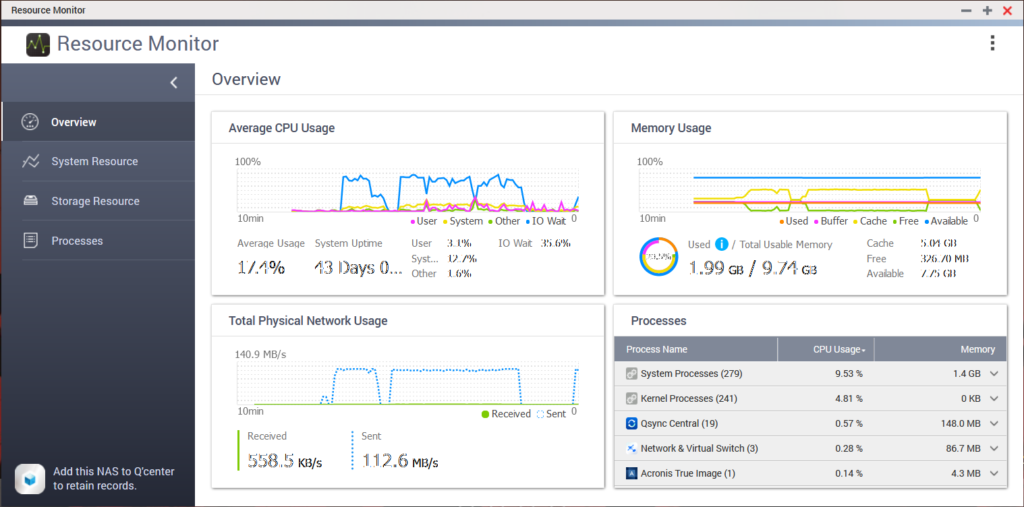
The Entware repo provides GNU CLI utilities for embedded devices, such as your QNAP NAS. You can download the latest Entware package for standard installation here. Login to QNAP Web UI, open the AppCenter, and click on “Manual installation”.
Select the downloaded Entware package and install. You would need to log out of QNAP CLI and log back in.
Once the Entware repo has been added to your system, you can install common Linux CLI utilities from CLI using the opkg command:
opkg update; opkg install util-linux libblkid libfdisk libmount libuuid libsmartcols agetty blkdiscard blkid blockdev cal cfdisk column dmesg eject fallocate fdisk findfs flock fsfreeze fstrim getopt hardlink hwclock ionice logger look losetup lsblk lscpu more mcookie mount-utils namei nsenter prlimit rename partx-utils script-utils setterm sfdisk swap-utils unshare uuidd uuidgen wall whereis wipefs lsof moreutils psmisc iotop procps-ng-vmstat dstat nethogs htop monit iftop nmon strace atop tcpdump wireshark ss netdata
One of my favorites is NetData. To enable it, you will need to create a few folders:
mkdir -p /opt/var/cache/netdata /opt/var/lib/netdata /opt/var/log/netdata && netdata
Once the utility is running, you can access the Web UI at http://${your_qnap_IP}:19999
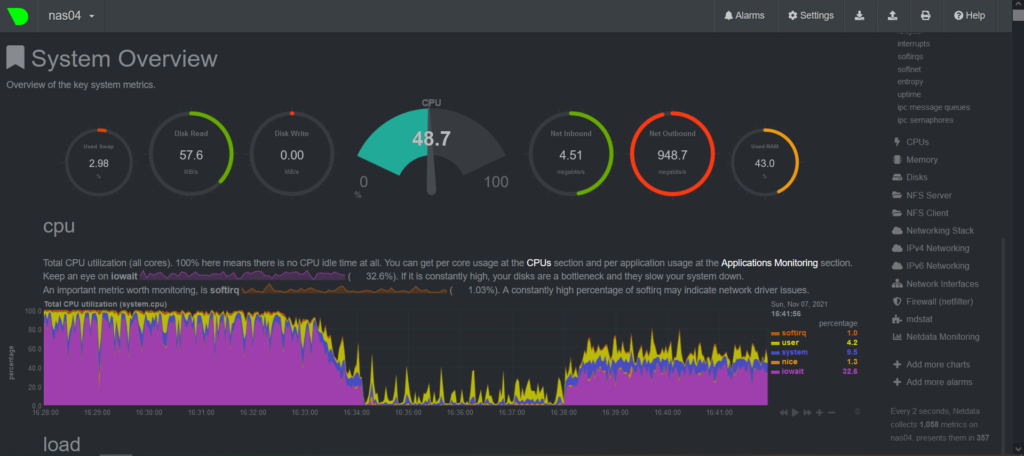
Keep in mind that the folders you created may disappear after the next reboot. You will need to create them again manually before starting NetData. Alternatively, you can write a startup script, or just add a line to an existing startup script.

Experienced Unix/Linux System Administrator with 20-year background in Systems Analysis, Problem Resolution and Engineering Application Support in a large distributed Unix and Windows server environment. Strong problem determination skills. Good knowledge of networking, remote diagnostic techniques, firewalls and network security. Extensive experience with engineering application and database servers, high-availability systems, high-performance computing clusters, and process automation.




























